Basics of Intonation Practice
Drones are often used as an aid to practicing where the focus is on intonation. It requires a device or recording that emits a steady tone. Many digital tuners now have the ability to emit any note of the octave, But these often limit the choice of notes to a single octave and there is no choice in the timbre of the drone note.
The pitch selected for the drone is usually the tonic or dominant of the passage being rehearsed. While this note is playing, the musician plays the passage slowly, listening to the intervals created with each note of the passage, carefully adjusting each note as needed.
With drone practice, one relies on auditary judgment, not visual feedback This directly helps train the ear. For beginners, the goal is often to just play each note with good pitch. This is particularly true for unfretted strings and woodwinds (especially oboe and bassoon), or with instruments with an uneven scale, as is sometimes the case with older or lower-quality instruments.
At a higher level, drone-based practice can be used to further refine one's sense of pitch to compensate for issues associated with equal temperament. Intervals that are related in pitch by integer ratios tend to sound more consonant than equal-tempered intervals. Some equal-tempered intervals, in particular thirds and sixths, deviate a great deal from their integer ratio counterparts. For example, an equal-tempered major third is 14 cents sharper than the interval that arises from the integer ratio 5:4 (this ratio relates to the interval between the 4th and 5th harmonics). Professionals playing or singing the third in a major chord will often bring their pitch down, on the fly, in order to create a smoother, more consonant blend with the tonic and fifth. By setting the drone to play the tonic or fifth, the musician is able to practise this adjustment.
The Tone Circle Drone allows you to customize the musical context to a much greater degree than is possible with a simple tuner. With it, you are not limited to a single octave, but can set your drone note to any pitch playable on an 88-key grand piano. You are not limited to the single timbre (often a rather buzzy sawtooth or square wave), but have a selection of different timbres to choose from. You also have the ability to set the drone to include more than one note, for example, playing both the root and fifth when working on playing a sonorous major third. With these capabilities, the user can create a drone that better reflects the musical accompaniment of the passage being practiced.
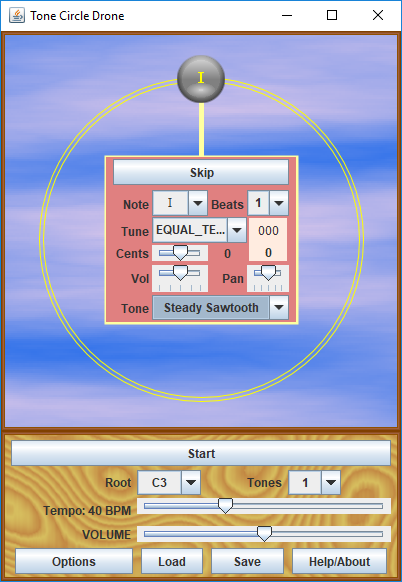
Setting up a simple (single tone) Drone for basic passage practice
This example is intended for use with an exposed oboe passage in the key of F (e.g., the oboe solo in the opening of Brahm's Violin Concerto, 3rd movement).
On the main panel, select the value "1" in the Tones drop-down. This will reduce the drone pattern to a single note.
One the main panel, select F4 (the F above middle C).
Click the Tone graphic once to bring up the Note Editing Panel.
On the Note dropdown control, either select I, V. The tonic is the most usual choice.
With the Timbre dropdown control, select Steady Sawtooth, the most similar to the tone color options provided by commercial tuners. However, feel free to use other timbre choices.
Press start to play the drone, and adjust the volume to a level that will be audible why you are playing your instrument. You may also wish to set the Tempo slider to the slowest setting.
A recorded example of passage practice will go here.
Setting up an enhanced Drone pattern for passage practice
In this example, we play both the tonic and dominant scale degrees, using the StringSynth patch to get a more orchestral background.
Start with the single-tone example from above.
On the main panel, select the value "3" in the Tones drop-down.
Double-click the second tone (4:00 position) to bring up the Note Settings Panel exclusively for this note.
On the Note dropdown control, select V.
Double-click the third tone (8:00 position) to bring up the Note Settings Panel exclusively for this note, and select the Note I' (one octave above I).
- Click within the double gold circles, to simultaneously edit all three tones.
On the Beats dropdown control, select 3. Each tone will be held for a duration of 3 beats, or one full loop.
Click the On checkbox at the top of the Note Settings Panel. This should make each tone icon appear full-sized.
On the Tone dropdown control, select StringSynth.
Press start to play the drone, and adjust the volume to a level that will be audible why you are playing your instrument. You may also wish to set the Tempo slider to the slowest setting.
Advanced option: In the Tuning dropdown, select Just intonation. The octave notes will stay the same, but the fifth will be played as a perfect interval.